As a user of fingerprint browsers, you may encounter situations where you need to remove domains from Cloudflare for various reasons. Whether you’re a web developer, online entrepreneur, or security enthusiast, understanding the step-by-step process of removing domains from Cloudflare is essential for managing your online presence effectively. In this comprehensive guide, we will walk you through the process of removing domains from Cloudflare, covering everything from accessing your Cloudflare dashboard to bypassing potential challenges with the help of tools like “穿云API.”
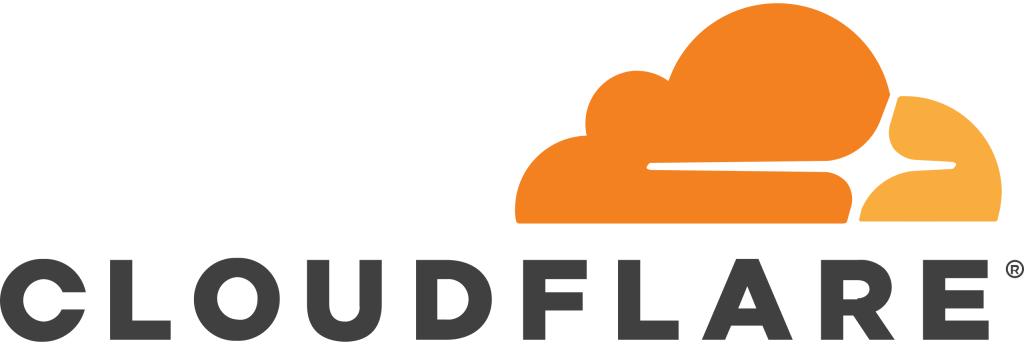
Step 1: Accessing Your Cloudflare Account
The first step in removing domains from Cloudflare is accessing your Cloudflare account. Log in to your Cloudflare dashboard using your credentials. If you don’t have a Cloudflare account yet, you can sign up for one easily on the Cloudflare website.
Step 2: Selecting the Domain to Remove
Once you’re logged in to your Cloudflare account, navigate to the “Domains” section of your dashboard. Here, you’ll see a list of all the domains associated with your account. Select the domain that you want to remove from Cloudflare by clicking on it.
Step 3: Pausing Cloudflare Services
Before you can remove a domain from Cloudflare, it’s important to pause Cloudflare services for that domain. This ensures that your website’s traffic is no longer routed through Cloudflare’s network. To do this, go to the “Overview” tab of your selected domain and click on the “Pause Cloudflare on Site” button.
Step 4: Changing Name Servers
After pausing Cloudflare services, the next step is to change your domain’s name servers back to the default name servers provided by your domain registrar. This effectively removes your domain from Cloudflare’s network. You can find the default name servers in your domain registrar’s account settings.
Step 5: Confirming Removal
Once you’ve changed your domain’s name servers, Cloudflare will no longer manage your domain’s DNS settings. However, it’s a good practice to confirm the removal of your domain from Cloudflare by checking the “Overview” tab in your Cloudflare dashboard. You should see a message indicating that Cloudflare is no longer active for the selected domain.
Step 6: Verification and Testing
After removing your domain from Cloudflare, it’s important to verify that your website is functioning correctly without Cloudflare’s services. Test your website’s accessibility, performance, and functionality to ensure everything is working as expected.
Bypassing Cloudflare Challenges:
In some cases, you may encounter challenges while removing domains from Cloudflare, such as CAPTCHA challenges or rate limiting. To bypass these challenges, consider using tools like “穿云API” to rotate your IP address and simulate human-like browsing behavior. By routing your traffic through dynamic proxy IPs, you can avoid detection by Cloudflare’s security measures and successfully complete the domain removal process.
Conclusion:
Removing domains from Cloudflare is a straightforward process that involves accessing your Cloudflare dashboard, pausing Cloudflare services, changing name servers, and verifying the removal. By following the step-by-step guide outlined in this article and leveraging tools like “穿云API” to bypass potential challenges, you can effectively manage your online presence and optimize your website’s performance.